This N900 from Nokia is really a great thing and full of stunning technology. Nevertheless it’s not fully functional for me, at least the way it comes to the customer. I just got back my test device from an external author, who flashed it back to vendor defaults. This gave me the chance to find out how things have changed with Maemo 5, the Ovi Store and the newer updates of Nokia’s Debian operating system.
What I am still missing is support for MMS, USSD Codes and some extensions for movies, even though there is obviously no better supporta around in a mobile phone than there is in the N900, except for portable DVD-Players. Just behold: Apple and Palm can’t do Flash, we are talking about HD and DivX here!
Ok, here’s my wishlist: I have O2’s multicard enabled, I want to send MMS to my beloved wife when I am on the road, and I want to watch my HD-TV recordings on my mobile phone and in Hotels via the TV-out of the N900
So here is what I did:
First thing was adding some repositories: The following is my “sources.list”, or to be precise, my “hildon-application-manager.list” in “/etc/apt/sources.list.d”:
Nokia-N900-02-8:/etc/apt/sources.list.d# cat hildon-application-manager.list
deb https://downloads.maemo.nokia.com/fremantle/ssu/apps/ ./
deb https://downloads.maemo.nokia.com/fremantle/ssu/mr0 ./
deb https://downloads.maemo.nokia.com/fremantle/ovi/ ./
deb http://repository.maemo.org/extras/ fremantle free non-free
deb http://repository.maemo.org/extras-testing/ fremantle free non-free
deb http://repository.maemo.org/extras-devel/ fremantle free non-free
Nokia-N900-02-8:/etc/apt/sources.list.d#
Take care, because the “testing” and “devel” packages may break your system. If you need a working phone, leave out the last two lines and wait until the MMS function is built in by Nokia. If you prefer the hard way, by using the click and click touchscreen-app-manager, read this. Oh, for all of this I quickly installed SSH-Server, SSH-Client, Midnight Commander and Wget, all through “apt-get install” commands, , like on any other Debian PC.
Then I followed the instructions for the Unstructured Supplementary Service Data (USSD) Pad I found here (Thanks Pycage!) and I got a USSD Icon in the program manager. Now switching from one sim card to the other with *123# works, and with *125# I can control which of my mobile phones shall receive SMS, MMS or calls. Obviously there’s more things that can be done with that: Owners of prepaid sim cards can check their balance with *100#, a full list of codes is here and here. Both links are in German and for German providers. Your mileage may vary… 🙂
Next step: MMS. On the symbian60 website there is a nice howto that provides an easy way how to enable MMS on your N900. In brief, you need two apps and a little configuration work, including adding a new internet (WAP) access point. After that you have an extra app, not yet integrated with your conversations, but with your contacts. You can send and recieve MMS and choose contacts from your adressbook. Resizing an image from 5 megapixel size to 300-px-MMS-size may take quite a while on the N900’s ARM-600-Mhz-CPU, but it works. And it does nicely.
Don’t forget to go online with the new MMS profile before sending! Took me some time to figure that out… 🙂
Finally: Getting OGG and Divx-encoded High-Resolution Movies to work on the N900. That’s even simpler, since there are a lot of Media Players out there, and there are codec-packages for your Debian-Maemo-combination available . However choosing the right movie may be difficult due to the restricted hardware. Don’t force your device to do scaling – that won’t work in most cases. If you want to make sure your N900 runs with clean and correct movie files, go to the Internet Archive and download some HD, Ogg, divx, H.264 movies or other files. These movies are freely available, a really great library. Download them to “/home/user/MyDocs/.videos/” on your mobile, and the media player will show them. Or – for the fans of animation, go and get the open source films “Elephants Dream” or “Big Buck Bunny“- all rendered with Blender. This screen shot shows my wget process on the N900 downloading Elephants dream to the mobile.
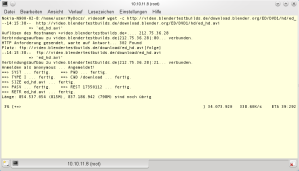
But even though Kmplayer and others can play also 1920-HD-Videos, watching them won’t be fun – the hardware is too slow. Big buck bunny in 1080 Ogg vorbis plays, but is no fun either. From my experience you better make sure that your videos’ resolution is less than or equal to DVD (about 800×600 should work), and then you can have brilliant movies on the Beamer or TV via the built-in cinch connection.
One thing must be added: There are so nice shortcuts (more tipps and tricks here) on the N900: Have you tried portrait mode in the browser? Hit CTRL+Shift+P to activate it, then turn your phone around. For screenshots on the N900, hit CTRL+Shift+P and go to “/home/user/MyDocs/.images/screenshots/”.
And if you want a wallpaper series on your desktop – like putting a panorama photo from your holiday there? Just have a look at the “.desktop” files in “/home/user/MyDocs/.images/”, copy 4 images there and edit on of these files to suit your needs. Nice, isn’t it? I did this with vi on the N900. Works perfectly, I am sure that also Emacs can do that.



 Posted by mfeilner
Posted by mfeilner 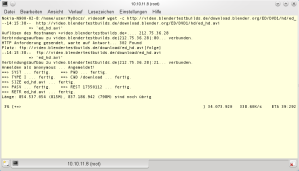
You must be logged in to post a comment.